Cognito form integration makes business easier instead of using mail communication. Every organization is searching for ways to accomplish more, move quicker, and adjust to change. By integrating Cognito Forms with your existing systems, you can get rid of manual processes and empower your digital transformation.
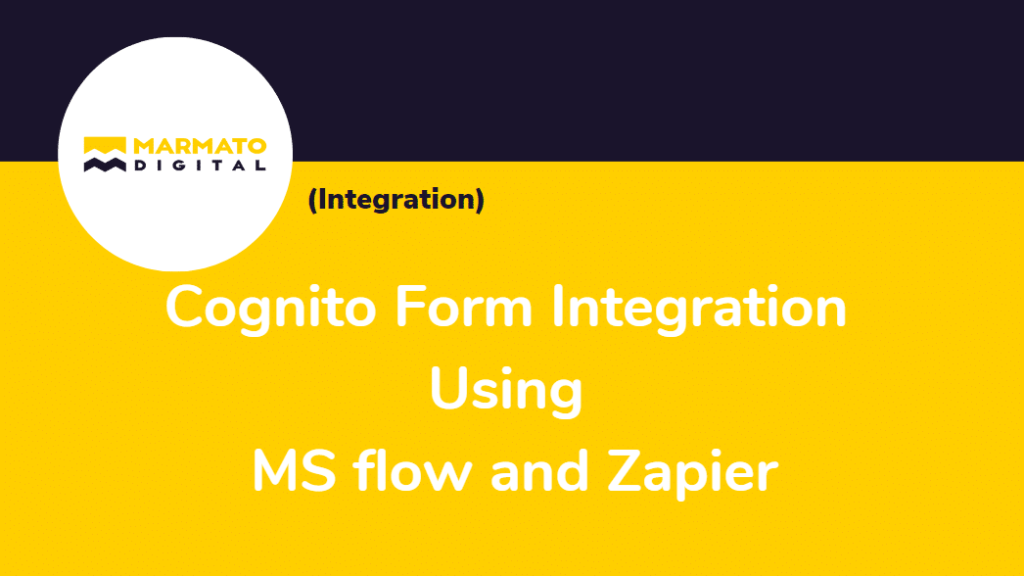
Using Cognito form integration, you can sort and transfer data instantly as the user completes your form. It makes sure you have the valid data in the right place at the right time to proceed with decision making, upgrade strategic planning and give your organization a competitive advantage.
1. Cognito Form Account Creation:
When you sign up for the first time in Cognito Forms, your first organization will be created automatically.
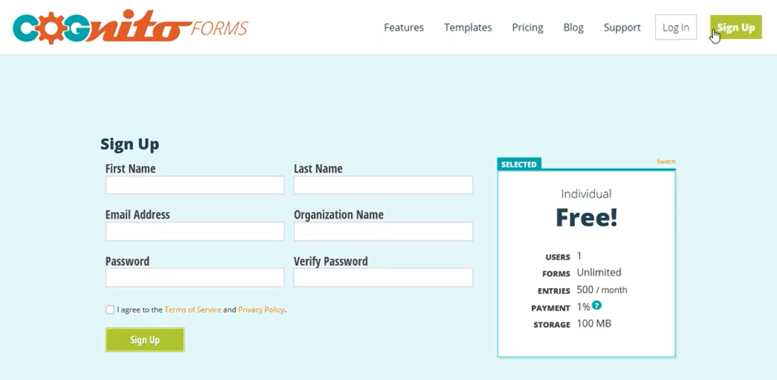
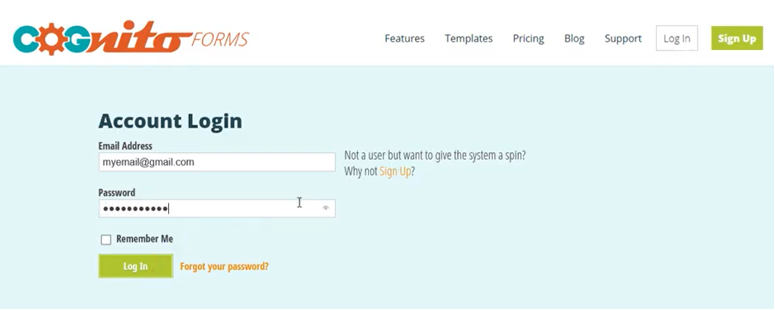
Once your email address is verified, you can add any number of organizations you want. Each organization has its own set of forms and billing plans. You can enable two-factor authentication in your account profile for additional security.
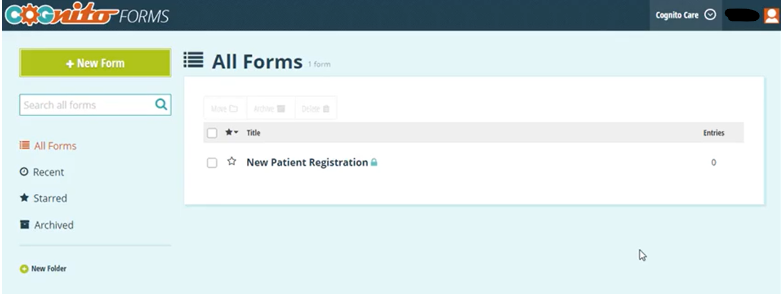
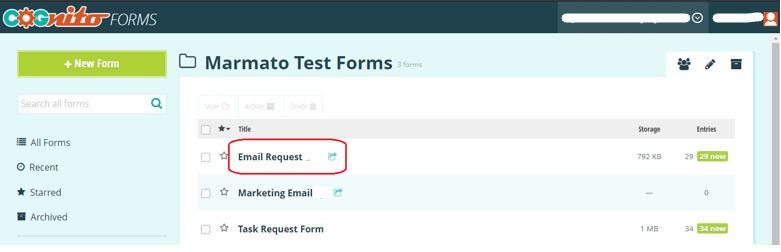
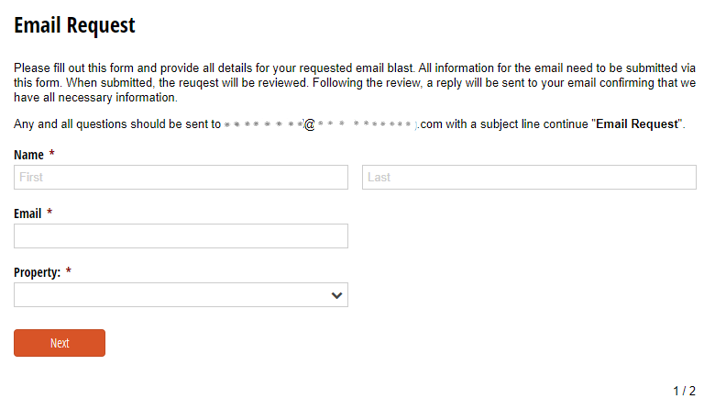
2. Cognito Form Integration with MS Power Automation (MS Flow):
Microsoft Power Automate allows you to create automated workflows between your favorite apps and services. These workflows help you save time by synchronizing files, getting notifications, collecting data, and more.
When you use Microsoft Power Automate with Cognito Forms, it creates actions (called flows) in services like Office 365, SharePoint, OneDrive, and Outlook. You can create the flow each time a form entry is submitted or updated.
These flows allow you to automate numerous tasks that you do manually.
By connecting Cognito Forms with other apps, you can:
- Automatically transfer entry data from your form to Excel Online.
- Start an endorsement whenever a form is done.
- Get a push notification at whatever point a form is filled out.
- Automatically append an item to the document library or a SharePoint list.
- Track form details in Google Sheets.
- Utilize entry data to produce a new event in an Outlook 365 calendar.
- Create a Dropbox file based on the form entry.
- Automatically join a subscriber to a Mailchimp mailing list.
CF Integration with MS Planner & MS Teams using MS Flow:
STEP 1 – Create MS Planner Account:
Create an MS Planner account for the integration using your organization’s email address.
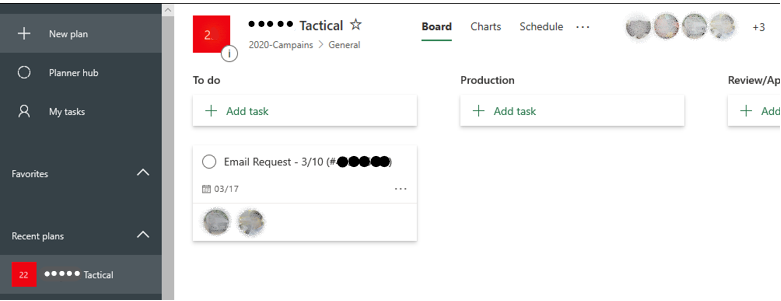
STEP 2 – Create MS Teams Account:
Create an MS Teams account for the integration using your organization’s email address.
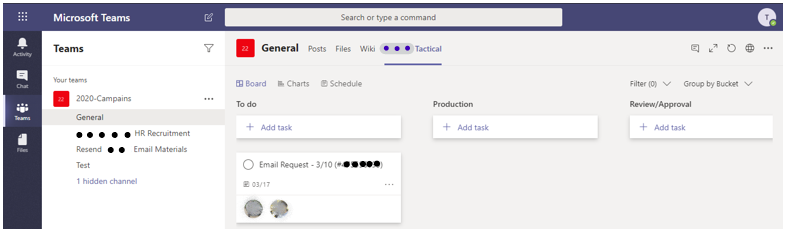
STEP 3 – Create a flow in MS Power Automation:
Create an automated flow in MS Power Automation for the MS Planner and MS Teams. So, when a new entry is submitted,
- A new task will be created under a separate Plan in the MS planner.
- A new channel will be created under a separate Team in MS teams.
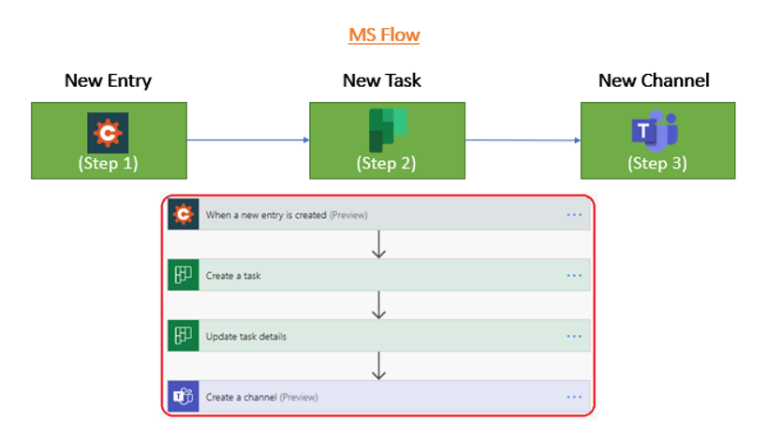
STEP 4 – Task created in MS Planner:
Once the form is submitted, create a task in MS Planner with Task name, Task description, and assignee.
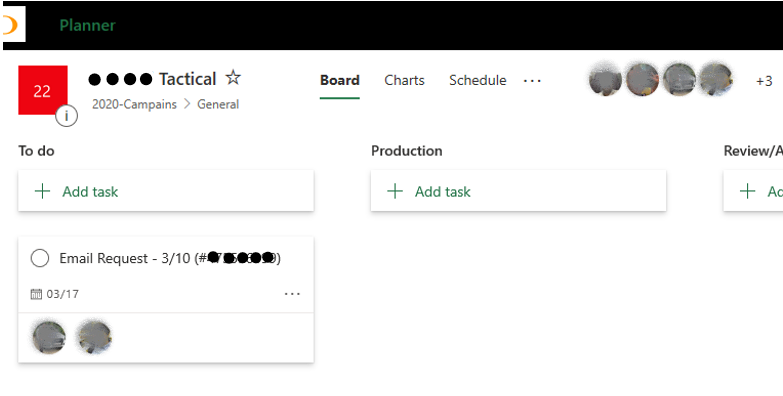
STEP 5 – Channel created in MS Teams:
Create a new channel in MS Teams with the Channel name and channel description.
You can view the planner task status inside the General planner tab.
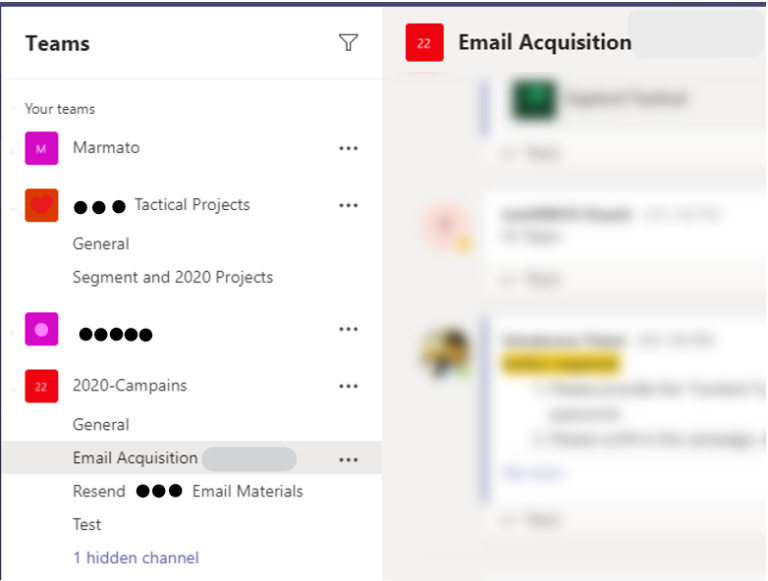
Disadvantages in MS Teams:
- In Cognito Form, each form submission creates a separate channel under the team in MS teams.
- The channel name can only be under 60 characters.
- If the form submitted has an existing channel name, then the channel will not be created.
Disadvantages in MS Planner:
- When a new entry is submitted in Cognito Forms, the task will be created in MS Planner, but the attachment is not uploaded. So, we need to add those attachments in the planner manually using the Cognito Forms entry form.
3. Cognito Form Integration with Zapier :
Zapier effortlessly moves your data and automates tedious tasks by connecting the web apps you use. It supports more than 2,000 apps like Google Drive, Salesforce, MailChimp, Trello, OneDrive, QuickBooks, and Drop Box.
Connect apps to empower your data:
With Zapier, you can plan and set up your systems to automatically transfer data from Cognito Form entries to your other apps.
You can also create “zaps” that ensures your form’s availability and produce entries in Cognito Forms. Even when your form is turned off this enables you to add entries to Cognito Forms.
CF Integration with Wrike using Zapier:
STEP 1 – Create Zapier Account:
Create an account in Zapier using your organization’s email address before the integration to create flows.
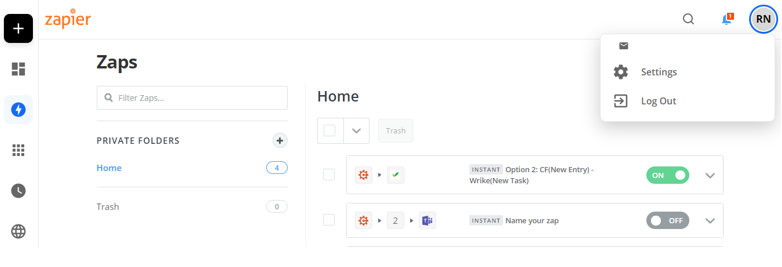
STEP 2 – Create a flow in Zapier:
Create a flow in Zapier for the Wrike integration. When a new entry is submitted, a task will be created in Wrike under a folder.
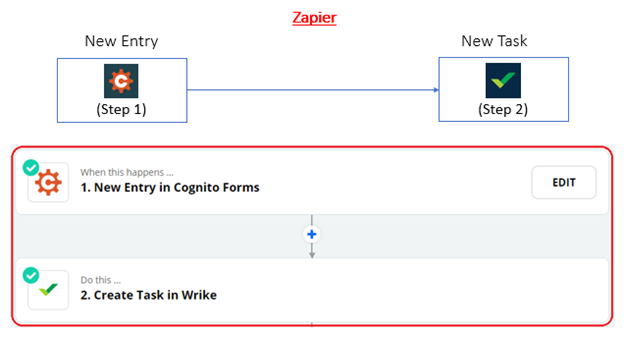
STEP 3 – Task Created in Wrike:
Once the form is submitted task will be created in Wrike with Task name, Task description, Attachments, and assignee.
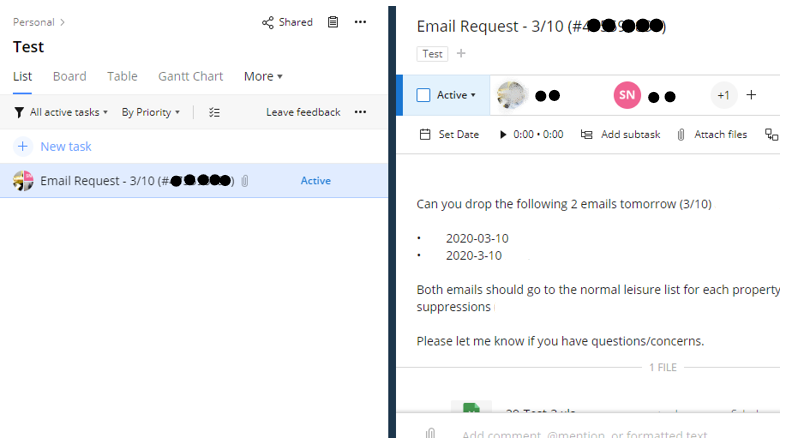
Subscribe to blogs
Get our latest blogs directly to your inbox.


