Are you looking forward to learning about Google Analytics and Eloqua Integration? If yes, you are in the right place. This guide is all about integrating Google Analytics with Eloqua. It allows you to understand your customers from where they are coming and how much traffic comes to your sites.
In this guide, we are going to review two crucial topics in the Eloqua Google Analytics Integration:
- Setting UTM parameter and its values to Eloqua Emails
- Detecting Google Analytics Parametersthrough Eloqua Forms
There are a couple of concepts you need to know before starting. Let’s begin with Query String and its parts. To get consistent tracking through Google Analytics, you must use a query string on a campaign URL to detect & report on different variables.
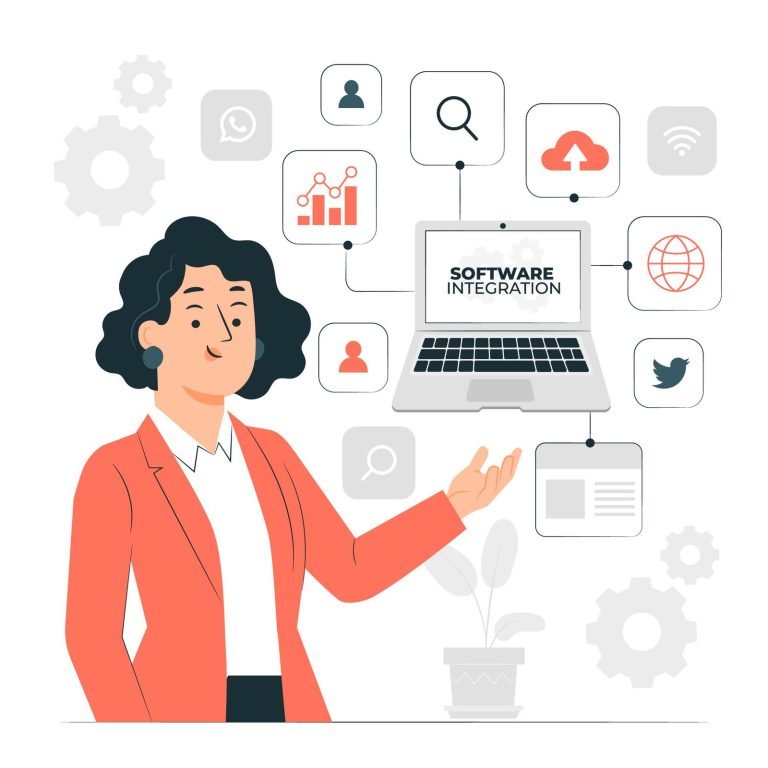
What is Query String?
Query String is a set of keywords used for sending requests to the webserver for passing data (parameters) from one page to another, and the data sent can be accessed on the receiving page. It has 2 parts:
- Parameters: The part of a query string that tells Google Analytics the type of information it’s receiving.
- Variables: The piece of information that Google Analytics is going to receive.
For Example: www.abc.com/page?source=email&asset=newsletter
www.abc.com/page – Landing page URL for the campaign
? – Start of the query string
source – Query string parameter which contains the variable
email – Variable of the query string parameter
& – End of one parameter and beginning of a new parameter
UTM Parameters
UTM parameters are specific text strings that are added to URLs to track website performance. It helps Google Analytics collect the data in the code and log it.
Below are the required UTM parameters:
- UTM Source: Used to identify the traffic source. This field is mandatory for tracking in Google Analytics.
Example: Google, Bing, LinkedIn, Twitter, Eloqua
- UTM Medium: Used to find the medium that was used to promote the landing page. This field is mandatory for tracking in Google Analytics.
Example: Email, banner, PPC
- UTM Campaign: Used to identify from which campaign the landing pages are accessed. This field is mandatory for tracking in Google Analytics.
Example: 2021 ACC Virtual Conference.
- UTM Term: Keyword used to find your ad. It is an optional parameter in Google Analytics tracking.
Example: shoe offers, clothes discount, etc.
- UTM Content: Usually used for A/B testing, but it is also used for ad type to determine any additional information that can be used on link source.
Example: employee name, joining date.
Below is an URL example that has all the UTM parameters mentioned above:
https://gtsx.com?utm_source=Eloqua&utm_medium=email&
utm_campaign=2021_ACC_Virtual_conference&utm_content=pamplets&
utm_term=conference.utm_content=pamplets&utm_term=conference.
Setting UTM parameter and values to Eloqua Emails automatically
To integrate Google Analytics with Eloqua automatically, navigate to
Email Configuration: Assets > Email Setup > Email Defaults.
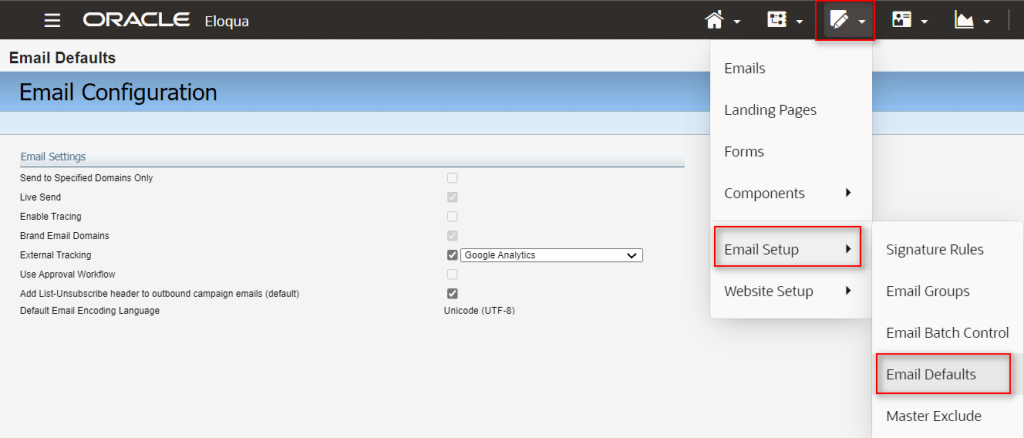
You can create a custom parameter that will automatically be appended by Eloqua to every link on outbound emails. To do this, go to Manage External Tracking and create a new 3rd party web tracking option for Eloqua to use.
To access “Manage External Tracking” you need to click on Advanced Options > Manage External Tracking.
Click New to create a new customized 3rd party web analytics integration query string and provide the Configuration Name and the Suffix.
The web analytics team must decide what are the parameters that need to be added. Below is the sample suffix created using the dropdowns:
utm_campaign=<eloqua type=”emailfield” syntax=”elqWAEmailName” />&utm_medium=email&utm_source=Eloqua
Click Save, then select the configuration name created just now.
Passing Google Analytics parameter values through Eloqua forms
Eloqua capture leads from:
- Landing pages
- Forms
Form Setup
As usual, you will create a form using custom & contact fields. Besides that, you’ll have to add the following UTM Parameters as hidden fields in the form as shown below:
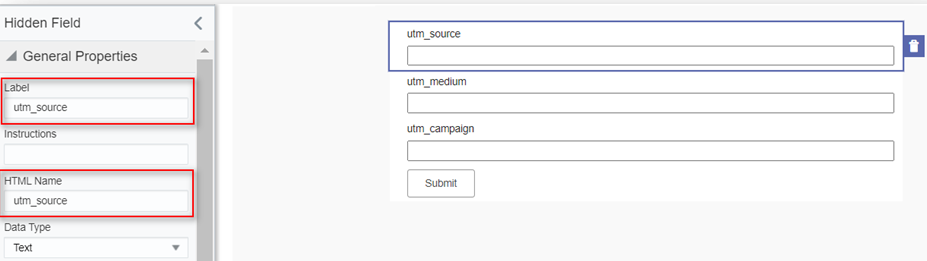
Once you have set the hidden fields on your form, you need to place them on the landing page. To do that add some JavaScript on your landing page, which will pick the UTM parameter values and fill the hidden fields on the form before the submission.
Place the following script on your page:
<script>
// ***** Query String parameter
function getQueryStringParamValue(strQStrParam) {
var defaultValue = null;
var strURL = document.location.href;
var strQStrParamValue = ”;
if (strURL.indexOf(‘?’) != -1) {
strQStrParamValue = strURL.substr(strURL.indexOf(‘?’) + 1);
if (strQStrParamValue.indexOf(strQStrParam) != -1) {
strQStrParamValue = strQStrParamValue.substr(strQStrParamValue.lastIndexOf(strQStrParam));
strQStrParamValue = strQStrParamValue.substr(strQStrParamValue.indexOf(‘=’) + 1);
if (strQStrParamValue.indexOf(‘&’) != -1)
strQStrParamValue = strQStrParamValue.substr(0, strQStrParamValue.indexOf(‘&’));
return strQStrParamValue;
} else {
strQStrParamValue = defaultValue;
return strQStrParamValue;
} } else {
strQStrParamValue = defaultValue;
return strQStrParamValue;
}
} //end getQueryStringParamValue
var form = “My_Form”; //HTML name of the form
function setCampaignInfo() {
document.forms[0].utm_source.value = getQueryStringParamValue(‘utm_source’);
document.forms[0].utm_campaign.value = getQueryStringParamValue(‘utm_campaign’);
document.forms[0].utm_medium.value = getQueryStringParamValue(‘utm_medium’); }
window.onload = setCampaignInfo;
</script>
By placing the script on the landing page, you can pull the values from the UTM parameters into Eloqua.
Using the above two settings in Eloqua, we can get a deeper understanding of your customers by measuring the efficiency of marketing activities. Advanced reporting available in Google Analytics allows you to discover how people reached your landing page, from where, and what they have done.
Subscribe to blogs
Get our latest blogs directly to your inbox.


