Progressive profiling is a method to gather information more effectively using a single form by dynamically showing a limited but changing list of form fields over the long run. In basic terms, it’s a process of obtaining relevant information on your lead in little chunks rather than asking for a large amount of data all at once.
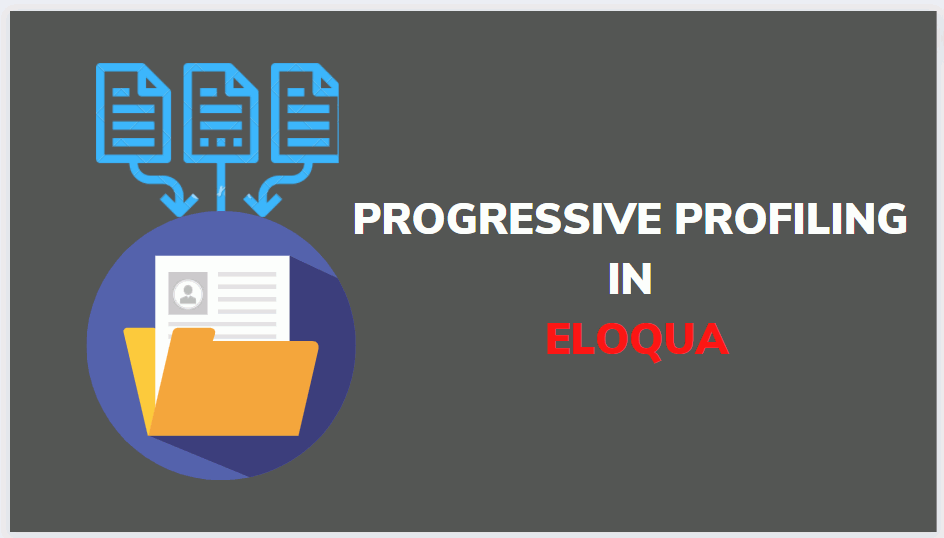
Why Progressive Profiling?
Progressive profiling asks questions at different stages and in a progressive manner to shorten the process and get better outcomes. On the other hand, most information exchange cycles ask for all the data they require in the underlying enrolment structure.
It is an automatic feature that customizes the questions you ask on your forms (based on the data you know about each unique lead in your database).
The following are some of the benefits of progressive profiling:
- Higher conversation rate
- An improved user experience
- Better database fill rate
A Progressive Profiling Example
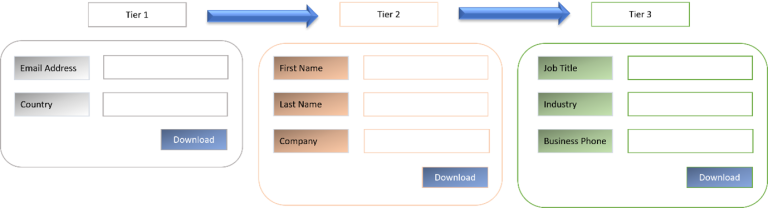
In this way, for instance, when somebody goes to your site and downloads a digital book, you’re likely going to ask them for their email address and country.
When they re-visit, you may ask them new questions. You can demand other arrangements of fields which you need to gather the data from your user using progressive profiling. For instance, you can request their name and company rather than their email address and country.
Every time someone re-visits one of your websites or landing pages and is required to fill out repeat information, you miss out on the chance of improving their experience.
It is significant because the more data you accumulate about somebody, the simpler it is to customize and provide a better experience.
How to implement Progressive Profiling in Oracle Eloqua?
To set up a progressive profile in Oracle Eloqua, follow these steps.
- In Eloqua, create your form as usual, and include any contact or custom fields that you always want to ask on the form
- In the left toolbar, choose Progressive Profile.
- Drag and drop the contact and custom fields you want to show progressively.
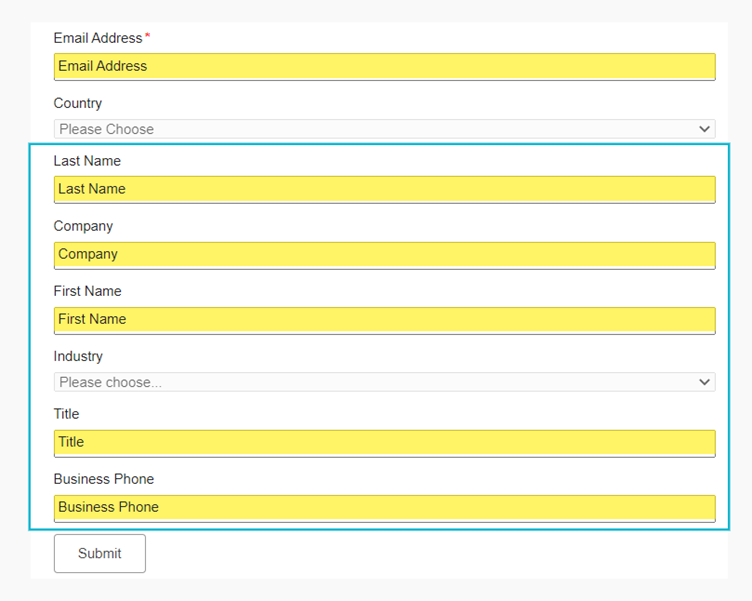
4. Set the following parameters:
- Select the Type: List/Staged
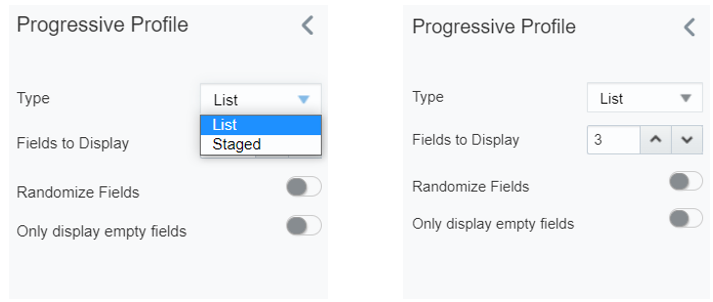
- List: You may choose the number of fields displayed, whether they should be randomized (if you want to show just empty fields), and field width.
- Staged: You may choose the fields to display for each visit by a contact in different stages.
- Fields to Display: Choose how many progressive profile fields each contact will see.
- Randomize Fields: You may use this option to make progressive profiling fields random to provide your contacts with different form fields.
- Only display empty fields: When you enable this option, the form will only show blank fields in the marketing automation platform database.
5. Save the changes.
Subscribe to blogs
Get our latest blogs directly to your inbox.

