Pardot scoring and grading is the lead qualification system in Pardot. It is based on how interested prospects are in the business’s product or service. The Pardot grade measures how well they fit the criteria, which have been set based on your company’s needs.
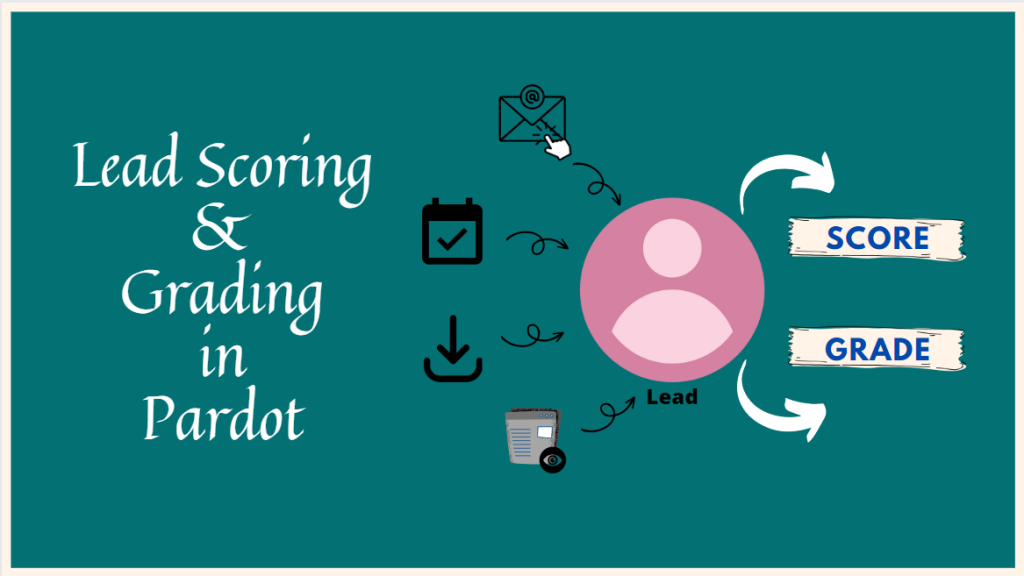
Lead Scoring
Scoring is based on what a prospect does. When a visitor converts to a prospect, the prospect is given a score based on their behavior and not on demographics or persona information. Prospect scores change over time as they interact with marketing assets and help to measure a prospect’s intent and interest.
Pardot provides a customizable scoring system (for example Custom Redirect Click, Email Open, Form Submission, Form Error, Landing Page Success, etc…). The higher the Pardot score, the more interactions the prospects had with the marketing assets.

Different ways to change Prospect Score
- Modifying Baseline Scoring System: The scoring system can be modified. These changes will be retroactive, and all prospects will be rescored.
- Modifying scores via Automation Rules: Scores can also be modified automatically according to automation rules. Automation rules can increase or decrease prospects’ scores, and also reset scores back to zero.
- Modifying scores via Form/Form Handler: Scores can be customized at the Form/Form Handler level by selecting Adjust score Completion Action on Step 4 of the Form Wizard.
- Modifying scores during Import: Adding prospect’s score through an import by including a column with the desired bonus points and then mapping that column to Add to Score.
- Changing Prospects score manually: You can modify the score of a particular prospect by accessing their record, selecting the Edit prospect link from the top menu, and then inputting your desired score.
- Re-setting Prospect’s score to zero: It is also possible to reset prospects’ scores back to zero. By creating an automation rule with the desired criteria, the prospect should meet to have their score reset and add the rule action to “Adjust Prospect score: To 0”.
Scoring Category
Scoring categories are used to score prospects on more than one product or business unit. Assign a scoring category to a folder and when prospects interact with assets in that folder, Pardot creates a separate prospect score for the category.
Scoring Category Basics:
- A category score increases when a prospect takes any of the actions listed on an asset with an assigned scoring category. For example, they might submit a form or fill out the form, download something, click a custom link or button, or open or clicks an email.
- The scoring category updates sync with Salesforce every 15 minutes approximately.
- Pardot account supports up to 50 scoring categories.
- Manual editing of category scores on prospect records is not possible.
- Category scores are included with all prospects and not with persona accounts.
Using Folders:
- Divide a folder into various scoring categories to give it a different score depending on the category.
- Assign the same A-F scoring category to these multiple folders, with each folder getting only one of these scores.
- Category scores are recalculated when moving assets among folders with, without, or with different scoring categories.
Deleting Assets and Categories:
- When you delete an asset with an assigned scoring category, the points from that asset added previously are removed from prospects’ scores.
- The scoring category cannot be deleted while it is assigned. First, remove it from the folders. Afterward, delete the score category.
- After deleting a scoring category, it’s moved to the recycle bin.
- To reuse a scoring category name, undelete it, but duplicate names are not allowed.
Lead Grading
Grading is based on who a prospect is. Prospects are graded based on profiles. Profiles use criteria to determine how good the prospect is fit for the company. The grades get better as the prospects match more criteria. Grades in Pardot range from A+ (best) to F (worst).
The grading scale is from:
- A+
- A (Great)
- A-
- B+
- B (Good)
- B-
- C+
- C (Average)
- C-
- D+
- D (Below average or not graded)
- D-
- F (Poor)
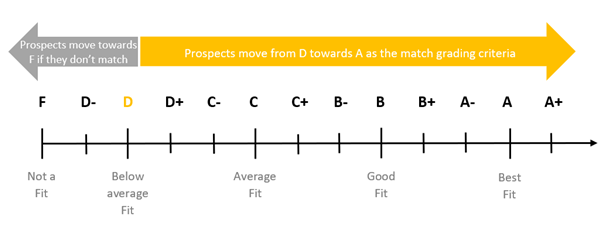
- Assign D grade to the prospects when they convert.
- A grade isn’t displayed until a prospect has or has not matched the assigned profile’s criteria.
- All prospects are associated with the default profile until they are assigned a specific criterion.
- It is also possible to manually change prospect criteria. This causes the prospects to be re-evaluated and graded with a different score.
- When a prospect matches/doesn’t match a profile criterion, the grade increases/decreases by the amount specified in the prospect’s assigned profile.
- The default profile can’t be renamed or deleted.
Profiles:
Based on ideal customers, use Profiles to grade prospects. Set criteria, such as location, company size, and job title. Grade prospects using profiles have two stages:
1) Assigning the profile.
2) Matching the criteria.
1. Assigning Profiles:
- Manually edit a prospect and select a profile from the profile dropdown.
- By using Set Profile completion action on your forms and form handlers.
- By using an automation rule triggered by an event. For example, when the prospect enters a job title or department on a form assign a profile.
2. Matching Criteria:
- If a new prospect is assigned to the profile, that person must match or unmatch the criteria manually or with an automation rule.
- Manually match criteria from the Profile tab of a prospect’s record.
- The best way to find good contact profiles is by creating an automation rule for each criteria. You can create an automation rule for each contact profile. Try not to use a single rule to assign profiles and match them on criteria. You might end up with too many or too few people or no one at all.
Pardot lead scoring helps to automatically track the engagement of prospects, giving marketers the ability to segment leads by level of interest. The prospects with a high score and a high-grade show their interest in products or service.
Different ways to segment prospects in Pardot: “How to segment prospects in Pardot to best utilize it?“
Subscribe to blogs
Get our latest blogs directly to your inbox.

