When creating emails in Marketo Engage, one of the most efficient features you can use is fragments. They enable you to create reusable email content blocks, helping to maintain consistency, speed up production, and minimize errors. Let’s dive into what fragments are, how they work, and how you can customise them to give teams flexibility while staying on-brand.
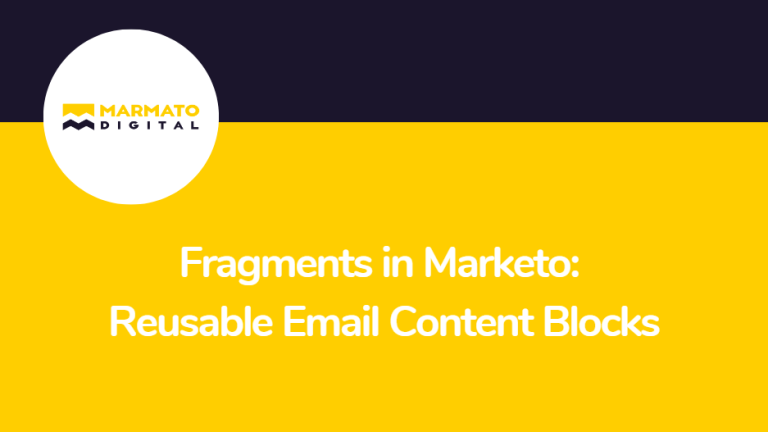
What are Fragments in Marketo?
Fragments are pre-built pieces of content: text, images, buttons, or combinations thereof that you create once and reuse in multiple emails or templates.
For example: a header block, a footer block, a promotional banner, or a seasonal message. Because you reuse the same fragment, if you update it at the source and publish it, all emails using it automatically reflect the change (unless you’ve broken inheritance).
Benefits of using it:
- Faster email builds – Drag-and-drop instead of rebuilding blocks each time.
- Brand consistency – Shared elements stay the same across campaigns.
- Easier governance – Update the block once rather than editing many emails.
How to create and manage fragments in Marketo?
Here’s a simplified flow based on Marketo’s documentation:
- Go to Design Studio → Fragments in Marketo Engage.
- Click Create fragment. Give it a Name (100 characters max, unique) and an optional Description (300 characters max).
- In the visual designer, build the fragment content: add structures (columns), content (text, image, buttons), and style it (fonts, colours, padding) as needed.
- Save the fragment as a Draft. When ready for use, click Publish. Before publishing it, it remains editable; once published, it becomes available for drag-and-drop into emails and templates.
- To change a published fragment: you create a draft version from the published one, make edits, then publish the draft, which replaces the published version and updates all emails/templates that use it.
- Use the Used By tab to see where it already appears (which emails/templates). This helps you track usage.
Notes:
- You can save part of an email (one or more adjacent structures) as a fragment. This converts existing content into a reusable block.
- Up to 30 fragments can be added to an email or template. It can be nested up to one level.
- When you drag a fragment into an email or template, you cannot edit it there (by default) because the content comes from the published source.
Customizable Fragments: Giving flexibility where needed
While standard fragments are locked when used (changes propagate from the source, and users can’t edit the block in the email), Marketo Engage lets you set up customizable fragments, which let you define specific fields in it that become editable when placed in an email or template.
Why does this matter?
Sometimes you want a reusable block, but each email might need a slightly different version (for example, the image or the button URL might change). If you mark just those fields as editable, you get the best of both worlds: the structure and brand-approved layout remain locked, but small customisations can be made at the time of email creation. Only specific fields of the fragment become editable; the rest are inherited from the source as usual. So, you preserve control while enabling flexibility.
How to set up editable fields in a visual fragment?
- Open the fragment in the visual editor.
- Select the component (image, text, button) you want to make editable. On the right pane, go to the Editable fields tab and toggle Enable edition.
- The pane lists all possible editable fields for that component type. For example, you might allow the button URL or image source to be edited.
- Once saved, when someone uses this fragment in an email, they can edit those fields without changing the fragment’s underlying design or layout.
When to use fragments and customizable fragments:
- Use fragments when you have consistent content blocks used across many emails: headers, footers, legal disclaimers, brand banners. Building them once and reusing them saves time and ensures brand alignment.
- Use customizable fragments when you need a reusable block and occasional variability: e.g., a promotional section where the image or link changes each campaign, but the layout remains the same.
Best practices:
- Plan your fragments library: identify common components across campaigns (banner, hero image + text + CTA, testimonial block) and build those as fragments.
- For customizable fragments, clearly define which fields are editable; too many editable fields may reduce brand control; too few may reduce flexibility.
- When editing a published fragment, create a draft version, test changes, then publish. Remember, once you publish, the update is applied to all assets that use it.
- Before deleting a fragment, use the Used By tab to check which emails or templates reference it if in use; deletion is blocked.
- Train your content/marketing team by showing them how to drag fragments into emails, how editable fields work, and how breaking inheritance works (if you need to change a fragment in just one email).
- Use the Break inheritance option when an email needs a one-off deviation: this removes the link to the original fragment so you can edit the block independently.
Conclusion:
Fragments within Marketo Engage are powerful tools for building scalable, consistent email programs. They help you move faster, maintain brand integrity, and allow controlled flexibility where needed. By planning your fragment library, using editable fields wisely, and maintaining governance, you’ll significantly streamline your email production workflow.
Subscribe to Newsletter
Get our latest blogs directly to your inbox.

