Email marketing is powerful, but building emails takes time. Writing copy, creating subject lines, and finding the right images can be a challenge. Marketo Engage now offers an AI Assistant in its Email Designer to make this process faster and easier. With the help of Adobe’s generative AI, you can create subject lines, write content, and even generate images without starting from scratch.
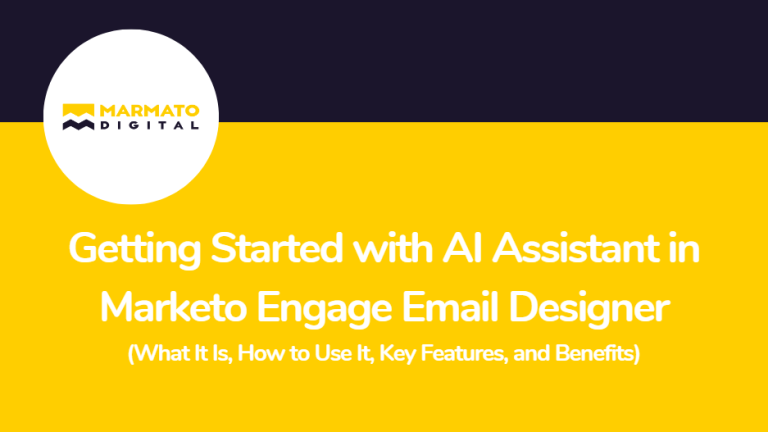
What is the AI Assistant in Marketo Email Designer?
The AI Assistant is a built-in generative AI tool inside the Marketo Engage Email Designer. It works with Adobe Firefly for image generation and uses a prompt library to help you create better email content.
You can use it to:
- Write subject lines.
- Create or edit text and images in specific sections.
- Build an entire email from a template.
It also allows you to upload your brand assets like logos, colors, and style guides so the AI can generate emails that match your brand’s look and feel. But before starting to use it, you have to enable it. The AI Assistant is not turned on by default. Your organization needs to accept Adobe’s Core Gen-AI terms and the extra terms for using AI in the Email Designer. If you don’t see the option, contact your Adobe Account Team to get it enabled.
How to Use an AI Assistant in Marketo Email Designer?
There are three main ways to use the tool:
a. Create a Subject Line:
- Start an email with a temporary subject line.
- Click the AI Assistant button next to the subject field.
- Enter a prompt and choose text settings like tone, audience, or journey stage.
- Add brand assets if needed.
- Review AI-generated options, refine them, and select the best one.
b. Create Content for a Section:
- Open your email and pick a text block or image area.
- Use the AI Assistant to generate new text or visuals. For example, “Write a friendly intro for a product launch” or “Generate an image of a healthcare expert.”
- Explore the prompt library for ideas if you’re not sure what to write.
- Choose from the variations generated.
c. Create an Entire Email from a Template:
- Select a template (standard, saved, or imported HTML).
- Use the AI Assistant without focusing on one component.
- Add your prompt, adjust text and image settings, and include brand assets.
- Turn on Firefly image generation if you want the AI to create custom visuals.
- Preview the full email and pick the best version.
Key Features of AI Assistant in Marketo Email Designer:
• Prompt Library:
Not sure how to start? The AI Assistant comes with a prompt library filled with ready-made examples. These prompts act like shortcuts; you can pick one that matches your goal and get content suggestions instantly. It’s especially helpful when you need inspiration or don’t know exactly what to ask the AI.
• Brand Assets:
Consistency is important in email marketing. With the AI Assistant, you can upload your brand assets, such as your logo, brand colors, and style guidelines. The AI then uses these assets to make sure every email it generates looks and feels like your brand. This means no more off-brand colors, fonts, or mismatched styles.
• Text Settings:
Every email has a different purpose. You may be speaking with new leads, existing customers, or key decision-makers. With text settings, you can tell the AI who the audience is (buying group), what stage of the journey they are in, and what tone you want to use (friendly, professional, casual, etc.). This helps the AI create content that fits your audience and marketing goals.
• Firefly Image Generation:
Finding the right image can take time. The AI Assistant uses Adobe Firefly to create custom images directly inside the Email Designer. You can describe the type of image you need, like “a modern office workspace” or “a healthcare professional smiling”, and Firefly will generate it for you. You can even adjust details such as style, color, and mood.
• Variations:
Sometimes one option isn’t enough. The AI Assistant gives you multiple variations of subject lines, text blocks, or images. You can compare them, pick your favorite, or mix and match. If something isn’t perfect, you can refine it further until it feels right for your campaign.
• Feedback:
The AI learns from you. Each time it generates content, you can provide feedback with a thumbs-up or thumbs-down. Over time, this helps the AI understand your preferences and produce results that better match your brand voice and style.
Benefits of using an AI Assistant in Marketo Email Designer:
- Saves Time: No need to start from scratch for every email.
- Keeps Consistency: Content aligns with your brand voice and design.
- Boosts Creativity: AI suggests new ideas and angles you might not have thought of.
- Scales Faster: Makes it easier to create multiple emails with consistent quality.
- Supports Personalization: Adjusts content for different audiences and journey stages.
- All-in-One: You can generate subject lines, text, and images without leaving Marketo.
Best Practices for using an AI Assistant in Marketo Email Designer:
- Always review and edit AI content before sending.
- Keep your brand assets updated for better results.
- Use the feedback feature to guide the AI toward your preferences.
- A/B test AI-generated subject lines and content to see what works best.
- Don’t forget compliance; ensure generated content follows email rules and accessibility standards.
Conclusion:
The AI Assistant in Marketo Engage Email Designer is like a creative partner. It helps marketers save time, stay consistent with brand guidelines, and come up with fresh ideas for emails. Whether you need a subject line, a new section of content, or an entire email, the AI Assistant makes the process easier.
The key is to guide it with clear prompts, use your brand assets, and always review the outputs. With the right balance of AI and human input, you can create better emails faster and get stronger results from your campaigns.
Ready to put AI to work in your email marketing?
Subscribe to Newsletter
Get our latest blogs directly to your inbox.

